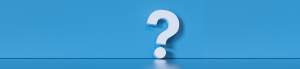The REcolorado Connect dashboard has a brokerage panel located near the top of the page. This panel can only be customized by the office’s primary managing broker. When a primary managing broker customizes the brokerage panel, the customization will be seen on the REcolorado Connect dashboard by managing brokers, agents, and staff in your office.
To add your interactive brokerage logo to the brokerage panel on the REcolorado Connect Dashboard click the ellipses, located on the upper right corner of the brokerage panel. Click “Manage Logo”. Enter your brokerage name. Enter your brokerage a URL for your brokerage website.
Please note the URL entered must include the “https://”
Click “Upload Logo”. Navigate to the file on your device that contains your brokerage logo. Select the desired file. Click “Open”, or “Upload”. Once all fields are populated and you have uploaded an image of your brokerage logo, click “Save”.
Primary managing brokers can edit and or change the brokerage logo, and URL as needed by clicking the ellipses in the upper right corner of the brokerage panel, and following the prompts.
You now know how to customize the brokerage panel for yourself, managing brokers, agents and staff in your office.