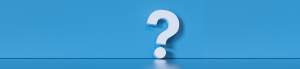Add Up to Three Apps to the Brokerage Panel on the REcolorado Connect Dashboard
Watch the video to learn how primary managing brokers can add up to three apps to the brokerage panel on the REcolorado Connect dashboard. This step-by-step guide will show you how to customize the panel with interactive icons that link to important resources for your office.