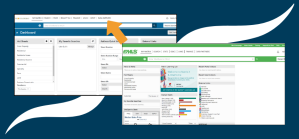Follow the instructions below to set up your Back Office Feed in MLS Grid.
Part 1 – Create Your MLS Grid Account
If you already have an MLS Grid account, please skip to Part 2 below.
- Request an MLS Grid account at https://app.mlsgrid.com/interest

- MLS Grid will review your information and respond with an email that includes a link. Click the link and follow the steps to complete the sign-up process.

Part 2 – Select Your MLS Source
- Go to app.mlsgrid.com/login and log in to your account.

- In the Manage Subscriptions section, click the plus sign next to Back Office Subscription.

- Add a subscription name and a description of how the data will be used and click Next.

- Select REcolorado from the list of MLSs and click Save.

- Review and sign the MLS Grid Master Data License Agreement.

Part 3 – Finalize the Agreement
- After the Agreement is fully signed, REcolorado will review and approve. You will then be notified that this Agreement is ready to be finalized.
- Log in to MLS Grid and finalize the Agreement.
- You can now pull REcolorado Back Office data from MLS Grid.
Questions? Please contact MLS Grid Support at 385.429.0606 or support@mlsgrid.com.