To avoid errors, save time, and ensure your listings are entered with the correct information, consider the following tips.
Know the REcolorado Matrix MLS Property Types
One of the most basic ways homebuyers and their brokers search for a property is by property type. There are several property types in REcolorado’s MLS, powered by Matrix, so selecting the correct type for your listing will ensure it’s found by the right people.
Pro Tip: For help, reference the Dictionary of Property Types.
Complete a Listing Input Form During Your Listing Appointment
Preparing things ahead of time will ensure you have what you need to start your listing appointment on the right foot and impress your client. Before your next appointment, confirm the property type so you can take a print out of the correct listing input form. If you have your laptop with you, you can save the interactive PDF on your computer and fill on the go. We have PDF forms available for all the property types in the Resource Center, which can be accessed from the REcolorado Training & Information section of your CONNECT dashboard or from the Learning Center pulldown in the “For Professionals” section of REcolorado.com, so you can go through each field/option together with your client. Then, use the form to quickly enter the listing yourself or submit it to a member of your team so they can easily enter the details.
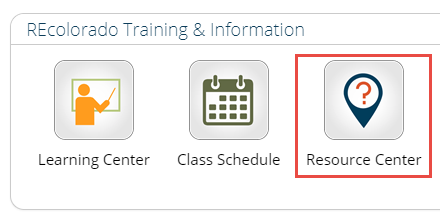
Use “Fill from Realist”
Want a head start on entering an accurate listing? When you’re ready to enter your listing into REcolorado’s MLS, powered by Matrix, you can select the “Fill from Realist Tax” option to automatically add the address, legal description, and tax info.
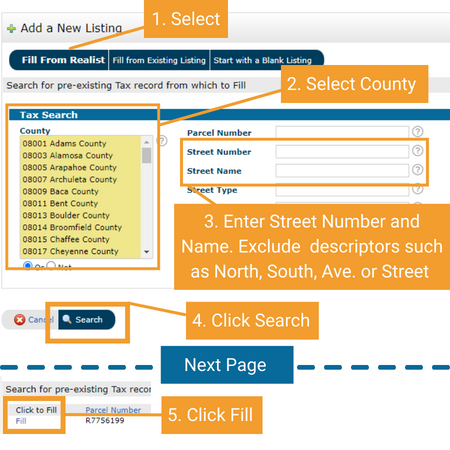
Pro Tip: Keep it simple. Only use County, Street Number, and Street Name on the Fill from Realist search menu to help the system find your property.
Use the Square Footage Companion
Calculating accurate square footage can be tricky even for the most experienced real estate professional. We recommend using the Square Footage Companion to help you confirm which square footage fields to use for your property’s style and type. The Companion helps to keep listing details consistent, so everyone using REcolorado’s MLS, powered by Matrix, can find appropriate comparable properties for their reports.
Save as Incomplete vs. Submit Property
When you are entering a listing into REcolorado Matrix MLS you do not have to complete the entire listing in one session. You can use Save As Incomplete to save your work at any point and come back to it later, which is one of the many benefits of REcolorado’s MLS, powered by Matrix!
Let’s review the four buttons at the bottom of the listing entry page.

- Save as Incomplete – Clicking this button saves your listing so you can edit it later. We recommend using “Save as Incomplete” until you’re ready to make your listing public.
- Validate – To save time, use the “Validate” button to quickly see which fields are required during listing input. Look for those marked with an exclamation mark in a red circle.
- Cancel – Click this to discard your listing.
- Submit Property – Your listing will not be available for others to view in REcolorado Matrix MLS until you click “Submit Property.” Click this button to submit the listing to the MLS for the first time, or to save changes made on an already viewable listing.
Important Note: Save as Incomplete is different from the Coming Soon Status. You can edit and make changes to an Incomplete Listing before marketing it. In the Coming Soon status, listings are viewable to brokers. For more information, take a look at the ABCs of Matrix Statuses.




