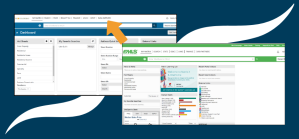Follow the instructions below to set up your IDX Feed in MLS Grid.
Part 1 – Create Your MLS Grid Account
If you already have an MLS Grid account, please skip to Part 2 below.
- Request an MLS Grid account at https://app.mlsgrid.com/interest

- MLS Grid will review your information and respond with an email that includes a link. Click the link and follow the steps to complete the sign-up process.
Please Note: If you are an REcolorado Participant requesting an IDX data feed, you must create a Software Vendor account. DO NOT create a Broker account.

Part 2 – Select Your MLS Source
- Go to app.mlsgrid.com/login and log in to your account.

- In the Manage Subscriptions section, click Edit IDX Data Subscription Details.
Please Note: If you just signed up for an MLS Grid account, you’ll need to click the plus sign next to IDX Subscription to set up your IDX Feed.

- Click Edit.

- Click Change.

- Select REcolorado from the list of MLSs and click Save.

- Add a subscription name and a description of how the data will be used. Click Update Subscription.

- Review and sign the MLS Grid Master Data License Agreement.

Part 3 – Add Brokers and Agents
- Follow these instructions to add brokers and agents. If you would like to add multiple brokers or agents, please take a look at these Bulk Invite instructions.
- The brokers and agents you add will need to sign the Agreement. Inform them of this and ensure they sign in a timely manner.
Part 4 – Finalize the Agreement
- When the first Agreement is fully signed, REcolorado will review and approve. You will then be notified that this Agreement is ready to be finalized.
- Log in to MLS Grid and finalize the Agreement.
- You can now pull REcolorado IDX data from MLS Grid and begin to configure the site for the customer that completed the Agreement.
- Continue to monitor the outstanding Agreement signatures needed from your customers and finalize the licenses as you are notified.
Questions? Please contact MLS Grid Support at 385.429.0606 or support@mlsgrid.com.