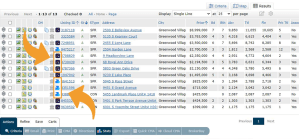Key Takeaways:
• As a BrokerBay user, updating your showing preferences can help you and other brokers avoid confusion.
• Learn how to disable ShowingTime for your listings and adjust your office settings.
If your office has chosen to use BrokerBay as your showing management solution, you’ll want to update your preferences in ShowingTime. Taking this important step will help avoid any confusion as you use BrokerBay.
This may also be a good time to consider if you need to maintain subscriptions to other showing services. If not, now’s a good time to turn off those subscriptions and save money!
Access Your ShowingTime Account
You can access ShowingTime by clicking the ShowingTime button on your REcolorado CONNECT dashboard. You’ll find it on the second tab, labeled Marketplace Add-On.
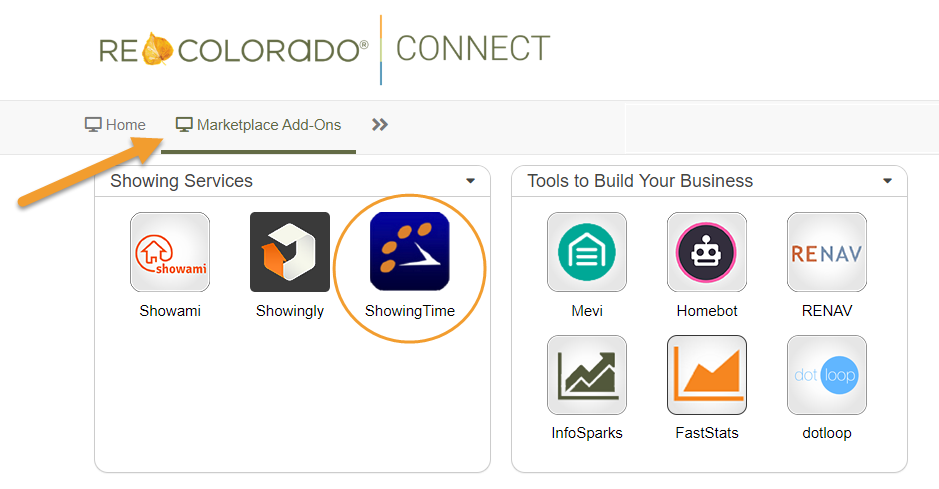
Disable ShowingTime for All Listings
Once in ShowingTime, navigate to your profile settings. Look for your name in the left-hand navigation menu. On the Office Home page, you’ll see your basic contact information including your name, phone number(s), and email address.
- Click ‘Edit Profile.’
- On the following screen, scroll down to the section labeled Listing Agent – Showing Preferences. Next to the option ‘Allow Agents To Request Appointments Online?’ click the button next to ‘No’ and save your changes.
- Next, go to Change Default Appt Mode and click the down arrow to select ‘VIEW INSTRUCTIONS ONLY.’
- It is recommended that you add notes to both the ‘Directions to Showing Agent and Access Information’ section and the ‘Archive the Listing’ section to indicate that BrokerBay is your authorized showing service, and that you do not permit any other showing services to schedule showings for your listings.
These steps will ensure no information is given out for showings on your properties.
Pro Tip: If your listing is moved to the Withdrawn or Pending Status and goes back on the market it may reactivate in ShowingTime. If it does, you will need to go through the steps above again.
Disable ShowingTime for an Individual Listing
If you have several listings and want to disable ShowingTime on one of them, you can do so from Listing Setup.
- On the left-hand navigation menu, select Listing Setup. Choose the listing you are working on by scrolling to the correct listing or searching for the listing ID.
- From the listing page, you’ll see a section labeled ShowingTime Appointment Center.
- To prevent the ShowingTime call center from accepting requests on your listing, select “No” to Allow Appt. Center to Take Appts?
Note: BrokerBay will only accept showing requests from authorized representatives. ShowingTime representatives are NOT authorized to schedule showings on BrokerBay listings. - To disable online requests through ShowingTime, select “No” for Allow Showing Agents to Request Appts Online?
- It is recommended that you add notes to both the ‘Directions to Showing Agent and Access Information’ section and the ‘Archive the Listing’ section to indicate that BrokerBay is your authorized showing service, and that you do not permit any other showing services to schedule showings for your listings.
- Save your changes.

Adjust Office Settings for ShowingTime
To review or change the ShowingTime settings for your office, select “Office Setup” from the left-hand navigation menu.
In the “Showing Agent Requests” section, you can turn off the option to allow showing agents to make requests on your office’s listings.
REcolorado Customer Success is Here to Help
If you have questions about how to adjust your preferences in ShowingTime, or simply want to learn more about BrokerBay, we’re here to help! Contact REcolorado Customer Success six days per week at support@REcolorado.com or 303.850.9576, option 1.