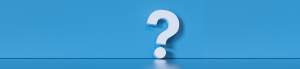To ensure you receive emails from important REcolorado systems, we recommend setting your email preferences to include our email addresses as “safe senders.” Doing so will help prevent your email provider from blocking our emails for spam or sending them to junk.
Although email systems are different, here are a few tips you can use to make certain you are receiving our communications.
Move REcolorado Emails to your Inbox
If REcolorado emails have landed in your junk or spam folder, moving them to your Inbox can often teach your email system to recognize them as valid and not junk. For many email systems/providers, you can use your mouse to drag and drop each email from the junk/spam folder to your Inbox folder.
Check your Filters
Your email provider may have filters and settings that you can use to add permitted senders by email address or domain.
Add REcolorado to your Contacts or Address Book
You can also add REcolorado and our email addresses to your contacts or address book.
We recommend adding the following emails and domains to your contacts or address book, as well as to your safe or permitted list, to make sure you receive all computer-generated emails from REcolorado systems and products:
| Domain | Product/Message | |
|---|---|---|
| REcolorado@matrixemailer.com REcolorado@mlsmatrix.com | matrixemailer.com mlsmatrix.com | CMAs, direct and auto emails sent from Matrix |
| info@mls.recolorado.com news@info.recolorado.com | mls.recolorado.com info.recolorado.com | Weekly News, Training newsletters, and special announcements from REcolorado |
| postmaster@netsuite.com | netsuite.com | Newsletters and billing notifications, as well as product updates and emails from your REcolorado Professional Account |
| recolorado@clareitysecurity.com | clareitysecurity.com | If you ever need to reset your password for Matrix, your temporary password will come from this email and domain |
| realistinfo.sna.ca@corelogic.com | corelogic.com | All emails from Realist and our public records searches |
| listingdatachecker@corelogic.com | corelogic.com | Emails from Listing Data Checker |
| info@REcolorado.com | REcolorado.com | Emails, listing and lead inquiries, from our public website |
| notifications@REcolorado.com | REcolorado.com | Listing and lead inquiries from our public website |
| no-one@REcolorado.com | REcolorado Professional Account, including billing account password reset requests and payments | |
| info@mg2.brokerbay.com info@mg.brokerbay.com | mg2.brokerbay.com mg.brokerbay.com | Emails related to showing management from BrokerBay |
| leads@nestfully.com | nestfully.com | Consumer leads from Nestfully.com |
Additionally, it is a good idea to ask your contacts, clients, and prospects to add the following emails and domains to their address books and contact lists:
| Domain | Product/Message | |
|---|---|---|
| REcolorado@matrixemailer.com REcolorado@mlsmatrix.com | matrixemailer.com mlsmatrix.com | CMAs, direct, and auto emails from Matrix |
| realistinfo.sna.ca@corelogic.com | corelogic.com | Emails from Realist and our public records searches |
| info@REcolorado.com | REcolorado.com | Emails from saved searches on REcolorado.com |
| Your email address | Some of our systems will display your name and email |
If you have any questions, please reach out to our Customer Success team at support@REcolorado.com or 303.850.9576, option 1.
How to Update your Safe Sender List
Gmail
- Open an email from the sender you want to safelist.
- Hover over the sender’s name in the top left corner of the message.
- Click Add to Contacts.
Apple Mail
- Click [email address] in the header of the email from the sender you want to safelist.
- Click Add.
Yahoo! Mail
- Open an email message from the sender you want to add to your address book.
- Click Add to contacts next to [email address].
- On the Add Contact popup, enter any additional information.
- Click Save.
Microsoft Outlook 2010
- Click the Home tab.
- Click Junk.
- Click Junk E-mail Options.
- Click Safe Senders.
- Click Add.
- Enter [email address] and any additional information.
- Click OK.
Outlook Live (Hotmail)
- Open an email from the sender you want to safelist.
- Click the sender’s name.
- At the bottom of the popup, click Add to Contacts.
Mac Mail
- Click Address Book.
- Click File.
- Click New Card.
- Enter [email address] and any additional information.
- Click Edit to finish.
If you have any questions about emails sent from REcolorado and our systems, please reach out to our Customer Success team at support@REcolorado.com or 303.850.9576, option 1.