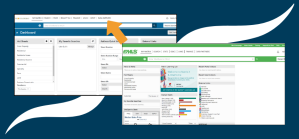Did I enter that listing correctly? What was that rule again? Um, that listing detail doesn’t look right, does it? If you’ve found yourself asking these questions, you don’t have to look far for the answers. Listing Data Checker (LDC) can help you out.
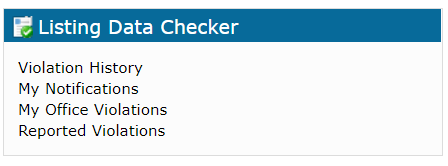
LDC is a widget on the Matrix Home tab, and it’s also integrated with Matrix. You can use it to help ensure accurate and timely listing information, which improves data quality for everyone.
Click – In just one click, Listing Compliance Check helps you make sure your listing matches REcolorado Rules and Regulations. You’ll see the Listing Compliance Check option after you submit a listing to Active, Pending, Withdrawn, Closed, or Expired status.
Check – Using the links in the Listing Data Checker widget on your Matrix dashboard, you can quickly check if you have any violations that need attention. You can also check if your office has violations (if you have the ability to add and edit listings for your office). To get more information about a violation, simply click the appropriate link.
ReportIt – The ReportIt button is available on the Full display view of every property listing in Matrix. It allows you to notify us about any potential listing errors you find while browsing details. Simply click the “ReportIt” button (yellow triangle with a black exclamation point) in the icon section beneath the photo viewer, and follow the directions.
Please feel free to contact a member of our Customer Success Team at support@REcolorado.com if you have questions.