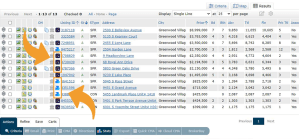Can I enter showing instructions in BrokerBay?
Adding your listing to BrokerBay is easy because it comes straight from REcolorado Matrix! When you input a listing in REcolorado Matrix, it will be added to your BrokerBay account within minutes. Enter showing instructions in Matrix during listing input if you’d like to add specific instructions to your listing. You don’t have to start a new listing in BrokerBay – simply find your listing in BrokerBay to configure showing settings.
How do I configure a listing in BrokerBay?
Making sure your listing is configured is one of the most important steps you’ll take when using BrokerBay. To configure a listing in BrokerBay, you’ll need to visit two places:
- First, make sure BrokerBay is selected as the showing service on your listing in REcolorado Matrix. This lets BrokerBay know to automatically add it to your Account Dashboard in BrokerBay.
- Next, access your BrokerBay account by clicking the blue BrokerBay icon on your CONNECT Dashboard.
- From your dashboard in BrokerBay, you’ll be able to start the configuration process either by clicking the address in the ‘Listings’ widget (once you’re on the Listing Details screen, click the first tab on the top left called ‘Showings’ and then click the blue button on the top right called ‘Configure Showings’) or by clicking ‘Configure Instructions’ under the address in the ‘tasks’ widget.
- Once you’re on the Configuration page, simply follow the instructions to add your showing settings, showing agent instructions, virtual showing settings, and showing availability.
If I use BrokerBay, will I have to change lockbox systems? Will my electronic lockbox integrate with BrokerBay?
BrokerBay has a very strong integration with SentriLock, as well as Supra and MasterLock. BrokerBay is integrated with SentriLock, making it easy for agents to assign lockboxes and codes. Agents won’t have to use multiple systems to manage showings and lockboxes because it is controlled using BrokerBay. To obtain an electronic lockbox, reach out to your local REALTOR® association.
How do I generate a one-day code for my SentriLock box?
You can learn how to generate a one-day code using SentriLock by following this ‘How To’ guide from BrokerBay. If you need help or have any questions, please call the BrokerBay Appointment Desk at 888.808.0331 or email support@BrokerBay.com.
If an agent using IRES wants to schedule a showing on my listing, can they set it up using BrokerBay?
Yes, agents using IRES can easily schedule showings for listings configured in BrokerBay using the integration in the IRES MLS system. Look for information in For Showings and click “Request Showing Online” to navigate to the BrokerBay platform.
Can I use BrokerBay even if my office doesn’t onboard?
If you would like to use BrokerBay as your primary showing management system, please connect with your managing broker to start the process of onboarding your office. BrokerBay works best when your entire office is using the platform so you can take advantage of the advanced communication features, admin controls, internal announcement tools, listing intranet, showing customization tools, and robust reporting.
Where do I get training?
When your office goes through the onboarding process with BrokerBay, you will receive an email with links to training sessions which will give you the information you need to get started with the platform. You can also register to take REcolorado’s class BrokerBay for Agents.
If you have any questions during your training or onboarding, please email support@brokerbay.com.
When can I reach BrokerBay support?
The complimentary BrokerBay Scheduling Center is available 24/7! Complimentary BrokerBay email support is available 7 a.m. to 6 p.m. weekdays and 7 a.m. to 2 p.m. on weekends.