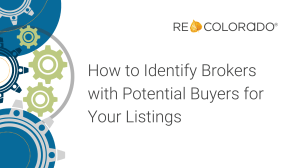Did you know that you can receive text notifications when your client interacts with the Client Portal? Stay informed with real-time alerts when your client is active, including when they save or remove a favorite, add a search, and more. Customize the notifications you receive to stay connected effortlessly.
Watch this video to learn how to set up text notifications.